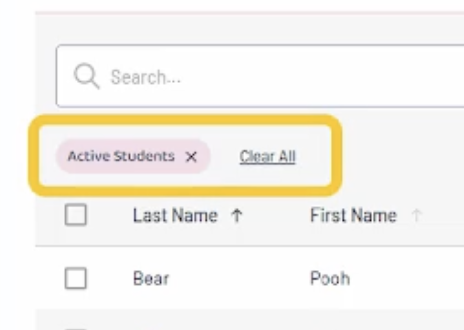Students - My Caseload and All Students
DASH by Relay - My Caseload and All Students
Students you have been given access to will appear on the All Students tab. Students available to you are based on the location of the student entered into Relay and the access given to you by your district. If you cannot find a student, contact your district’s Medicaid program coordinator for assistance.
Searching for Students
Simple Search – Use the single simple search field to quickly search for a student. Enter at least two letters to see search results. Entering a first or last name will return all students with that first or last name. If you would like to search with both the first and last name, click on the advanced search link.

Advanced Search – Use the advanced search functionality when you wish to find a student using a more refined method.

Column Headers

- Students displayed in the Relay system are already filtered to “Active” status. This denotes active in the Relay system and may not be aligned with the student’s IEP or other service plan.
- Click Clear All in the filters to display both inactive and active students. Or, click the three dots beside Status to select options to filter your view by Active or Inactive.
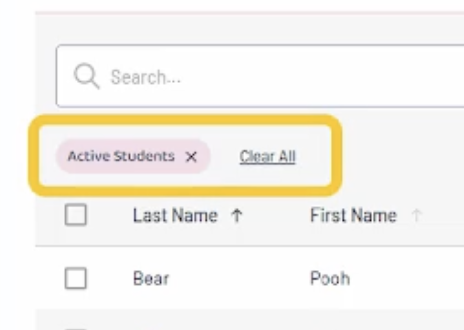
- Last name and first name columns may be alphabetized or reverse alphabetized by clicking on them. Notice the arrows indicating what and how it is being sorted.
- Columns with three dots next to them may be filtered. Clicking on the three dots will open a drop down allowing you to refine your list.
Creating My Caseload - Adding Students
Students do not need to be on your caseload to document a service. However, creating a caseload will make it easier to document routine services.
- Find students on the All Students tab.
- Place a checkmark in the box of all students selected. Notice the buttons now appearing on the right hand side.
- Click Add to Caseload.

Removing Students from My Caseload
- Find students on the My Caseload tab.
- Place a checkmark in the box of each student you would like to select. Notice the buttons now appearing on the right hand side.
- Click Remove from Caseload