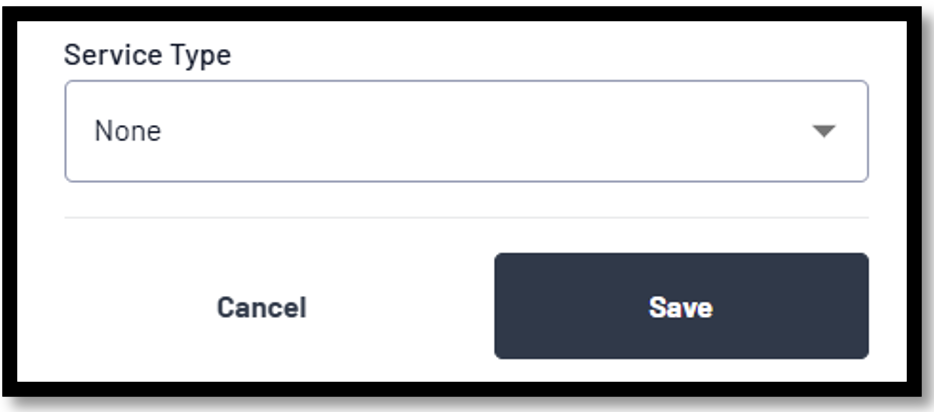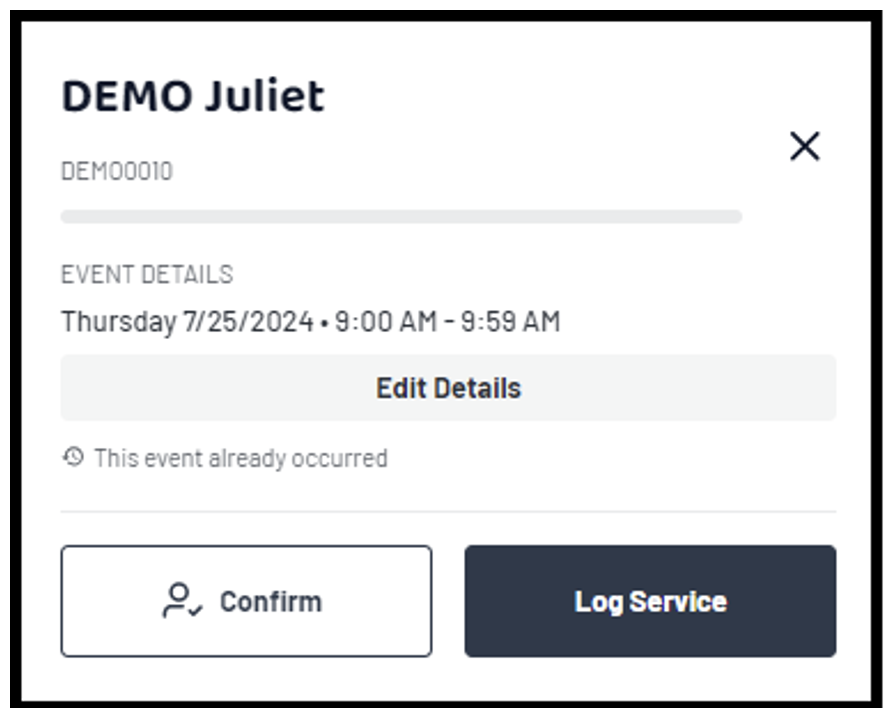Scheduler
DASH by Relay - Scheduler
The scheduler is available to providers that wish to use it. Providers may set appointments for services that can then be used to start the service documentation process. It may be a useful way to help manage required service delivery.
Controls are located at the top of the scheduler.

Month / Year – Click on this to open a calendar pop up. You may select a week to view.
+Add – Click to schedule new appointments. See below for more details.
< Today > - Allows you to navigate week to week to view appointments. Click on Today to return to the current date.
View Mode – Allows you to set what you would like to see
- Week– Includes Saturday and Sunday
- Work week – Weekdays only
- Limit Hours – 24 hours or 6am to 6pm
- Compact View – Minimizes the hour blocks of time to a smaller view.


Hide / Show – You may collapse the scheduler if you do not wish to utilize the functionality.

The current date is indicated with a pink circle.

If your district has indicated holidays or non- school days, that information will appear on the scheduler under the date.
Adding Appointments / Events

Click ADD – A Create New Event pop up will appear.
- Select a student from the dropdown.
- Select a date.
- Enter the duration.
- Select the service you intend to deliver.
- For individual service, click save to complete.
To enter a group appointment, you must create a caseload tag.
Events are designed to be non-student specific appointments you wish to note in the scheduler.
TIP: Providers may schedule students or groups for “All Day” appointments. This will allow some flexibility in service delivery. You may know the day but not the exact time you will see the student.

To set up repeating calendar appointments.
Click ADD – A Create New Event pop up will appear.
- Select a student from the dropdown.
- Select a date.
- Enter the duration.
- Open the dropdown under Repeats.
- Select an option based on your needs. Once selected the “Create Recurrence” box will open.

- Create Recurrence. Review the page.
- Select number from the “Repeat Every” dropdown.
- Select a unit of time – Week, Month, etc
- Select an end.
- End of School Year – June 30th
- Specific Date
- Specific number of occurrences.
- Click Done.

- Select the service you intend to deliver.
- Review and Save.
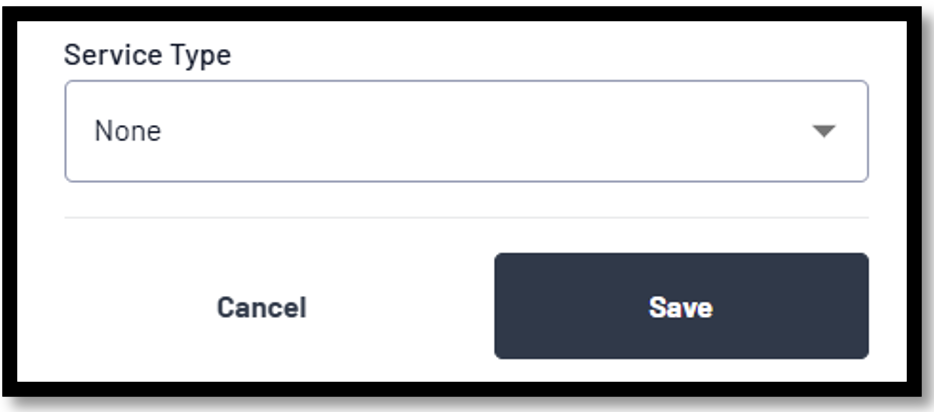
Using Calendar Appointments to Log Services
Click on the student/appointment. A pop up will appear.
- Confirm – Allows you to indicate that service was delivered. Dash will remind you that you have an entry to complete. The appointment will change color as a visual reminder.
- Log Service –Starts the logging process for the session. The date will be selected for you. Selecting a service type will prefill the page if possible.
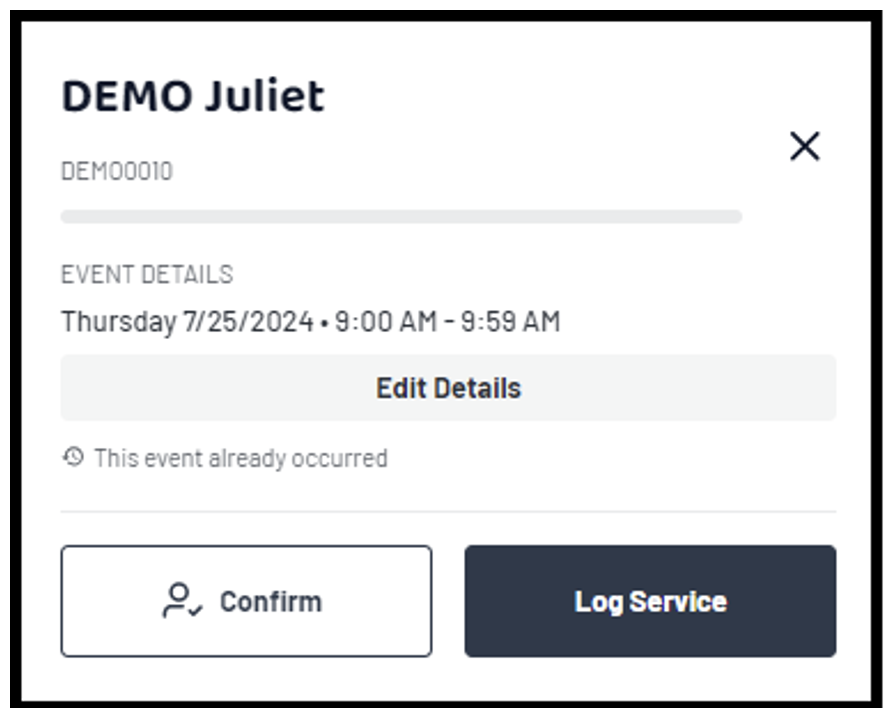
Appointment Color Codes:
- Light purple – Future Individual Appointment.
- Light Blue - Future Group Appointment.
- Pink – Event – not a service appointment.
- Dark Purple - Past Individual Appointment.
- Dark Blue - Past Group Appointment.
- Orange - Confirmed but not yet documented individual appointment.
- Yellow – Confirmed but not yet documented group appointment.
- Light Green – Service was documented.

Editing existing appointments
Click on an existing appointment
A pop-up window will open.
Notice the Edit Details button.

Notice the caret. Clicking on the caret will allow you to edit this event or all the events in a series.
Select what you would like to edit, this event or all events.

You may now update any piece of the scheduled event. Once something has been edited the save button will activate.
You may opt to delete the event or series by clicking on the Delete button.